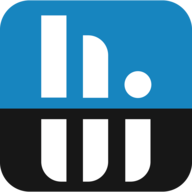Thanks. Please try this build and let me know the result: www.hwinfo.com/beta/hwi64_765_5256.zip
A new Debug File of suspend/resume might be needed from this build.
A new Debug File of suspend/resume might be needed from this build.
Hi Martin, I just noticed that HiNFO64 is back to sucking up more than an entire core's worth of CPU on my same system (Intel 12-th gen Alder Lake) - and the solution form last time, disabling the DDR5 sensors, is still in place.
This is the automatic update to version/build v7.73-5375 - any ideas what I may have to disable now, or possibly even better solutions?
EDIT: I just noticed which ones are causing the problem this time - it is two sensor groups, both showing the same name: "GIGABYTE Z690 AORUS MASTER (Renesas RAA229131)". If I disable monitoring both of these two groups, then the HWiNFO64 cpu usage drops back to the "hardly there" level.
Nope, only GPU-Z... funny thing about these sensors: are they new in HWiNFO64? They seem to be all about power delivery to the CPU. Also, they don't seem to appear when my app enumerates all your sensors in the shared memory segment(?).In case you're running some other monitoring/tweaking tools (including GIGABYTE SIV), try to close them.
If that won't help I'll need to see the HWiNFO Debug File with those sensors enabled to see if there's some issue.
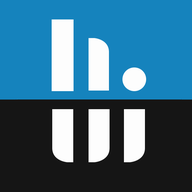 www.hwinfo.com
www.hwinfo.com
Hello Team,
Have been running HWinfo latest version for a few weeks now on a Razer Balde 18 2023 model using it in sensor only mode showing CPU and GPU temps and memory load in tray as a background process, and it seemed to be working spot on for the most, but today I noticed it was using like 9-10% CPU as a background process causing the laptop to run hotter than usual.
Any ideas what may have been causing it to use so much CPU ?
Also according to Razer's website, under the specific blade 18 2023 model it recommends not to run HWINFO and says the following under the FAQ's :
'It is not recommended to install or run this app at the moment. As with each new software release, there may be changes. We are currently looking into the latest version of HWINFO.'
https://mysupport.razer.com/app/answers/detail/a_id/9676/kw/hwinfo blade 18
but then on another link says to use it for monitoring temps : https://mysupport.razer.com/app/answers/detail/a_id/973
Does anyone know if its all good to run ? and what may have been causing it to use so much CPU ?
Thanks Team