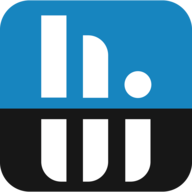urfath3r
Active Member
Quick update; I’ve open sourced the software at https://github.com/habibrehmansg/infopanel
It should work if its a standard GIF format that windows image viewer can read. Make sure your on the latest (currently v1.2.8). If its not working, attach your gif here so I can take a look or hop on to discord and upload it there.Hey all! How can I get a animated GIF working? It´s always only displayed as a static gif. Am I doing something wrong?
It’s almost done! Will release soon or you can grab a copy off GitHub if you are able to pull and compile.It would be great to be able to import the panel from aida64 to facilitate the transition to infopanel without starting from the beginning, if it is technically possible. Thank you
It’s already included in the latest version.This is a game changer, I love the integration of the turzx type panels, I know many people are having issues with the software they provide and this seems to work flawlessly. thank you. its very impressive.
Are there any plans to include the 8.8 inch version?
Can you run 2 panels concurrently (2 monitors)?
Hello, I Edip Hello, how did you add the feature of my air? I only have a Singapore country. There is no other country. How can I change it for my region. When you add a temple, it shows "0". There is no reaction? I would be very happy if you could help. I prepared this for myself. I want to add the weather.

So sorry you had to figure it out. I haven’t had time to document. I guess I really have to dedicate time to document all the hidden features .View attachment 12528
I tried hard and solved it.
good hearted brother. I tried for a few hours and understood the logic. but none of them are written. no explanation ???? 1 - first "openweathermap.org" membership is required. 2 - then "key" will be copied from the apikey tab. 3 - then "home" will be gone from "infopanel design". 4 - then "weaather info - openweathermap" line will be gone from "bundled plugin". 5 - then "open config file" will be clicked. the city will be entered into the "ini" file that opens. 6 - save will be made with ctrl+s. then 7 - "RELOAD"" will be done. then the objects you want will be taken from the library in the "design" tab. I had a hard time solving it. others will never know. please add these to the explanation. I loved your program. it works great.
Software is cpu rendered by default, unless you turn on direct2d acceleration. Shouldn’t use up your gpu.GPU usage goes up to 80 percent. Is there a solution for this? My graphics card is intel arc b580..