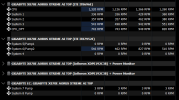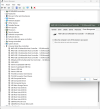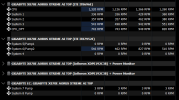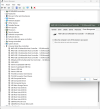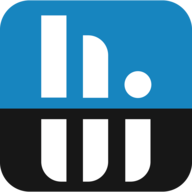We've experienced a very similar issue on two PCs the past couple of days. I don't think it's related to HWInfo directly, but perhaps someone has any insight on what could be happening here, especially since Gigabyte Mainboards with ITE IT87952E missing have been mentioned by others in this thread (although we don't have SignalRGB that others mentioned to disable as the solution installed on our systems) so the issue could be related.
Our two, very similarly configured systems (except mainboard, CPU and SSDs) have been running fine for months until yesterday, when various monitoring software, including HWinfo64 and Fan Control started to not recognize the ITE IT87952E anymore. There is no Gigabyte software installed on either system, the monitoring software we have installed on boths systems is HWInfo, Fan Control, Corsair iCue, Lian-Li L-Connect 3. HWInfo, Fan Control, L-Connect 3 v1.7.2, the latest version of MSI Afterburner with RTSS usually run on startup (L-Connect 3 just starts quickly to allow fan control from the mainboard and then exits automatically). iCue isn't usually running and has all sensor monitoring disabled, it's started manually to update RAM firmware and change the lighting on the RAM (we also uninstalled iCue but it didn't help).
It happened yesterday on the first PC, with Gigabyte X870E Aorus Pro Ice mainboard (with the latest F4 BIOS) and Ryzen 7 9800X3D CPU. Clearing CMOS or Re-flashing the BIOS didn't help, nor did reinstalling all the latest drivers, including Chipset ones. We disabled all startup programs (including all of the aforementioned monitoring programs) and it didn't help either. I updated HWInfo to 8.24-5700 from an older version and then also the latest beta version, but it didn't help (back to 8.24-5700 now).
The only thing I could do is clone the OS Drive from our second system and that fixed the issue (for now).
This morning it happened on our second PC as well, this has the Gigabyte X670E Aorus Pro X mainboard (with the latest F33 BIOS) and Ryzen 9 9950X3D CPU. On this system as the problem occured, HWinfo64 also popped up a warning that a "Gigabyte EC" was detected which wasn't there before (now this could have also happened on the other system when the problem occured, but there was no popup warning on HWInfo startup so I didn't notice). However this new "Gigaybte EC Gigabyte X670E Aorus Pro X" category doesn't have any sensors or anything listed in it's category, whether I leave the EC enabled or not, it's just empty.
Also on this system the main ITE IT8689E chip has gone missing randomly twice after a cold boot on this PC now, which is especially problematic as it's monitoring Coolant Temperature, pump and fan speeds, but it was detected again after restarting Windows (the ITE IT87952E has not, however).
When the problem occurs, all the speed and temperature sensors work normally in the mainboard's BIOS.
HWinfo64 isn't the only program affected by this, Fan Control is another one that can't see the sensors from these chips when the problem occurs, also when I don't have any of these programs set on startup but only launch one of them manually. Windows Event Viewer doesn't show any errors either.
We didn't update any software lately (the latest Windows Updates seem to have been installed on April 8 2025 - "2025-04 Cumulative Update for Windows 11 Version 23H2 for x64-based Systems (KB5055528)" and "2025-04 .NET 8.0.15 Security Update for x64 Client (KB5056686)", according to Windows Update History and a "Security Intelligence Update for Microsoft Defender Antivirus - KB2267602 (Version 1.427.184.0) - Current Channel (Broad)" that got installed today), the only thing we changed two days ago was to install new GeForce RTX 5090 video cards (Palit GameRock on the first system, Gigabyte Aorus xTreme Waterforce WB on the second).
Both Systems are on Windows 11 Pro 23H2 OS Build 22631.5189 (latest release channel, fully updated), Windows 11's native RGB/Lighting control is disabled. BIOS of both mainboards are the latest release BIOSes and All drivers including chipset are up to date.
Does anybody have an idea or insight what could be causing this or what I could try (except reinstalling windows or re-cloning the OS drive from the first system which would likely solve the issue...but I think that may only be a temporary bandaid so I'll refrain from doing so for a bit to see if the issue re-occurs on the first system, too)?
Thanks in advance!
PS.: I've attached the .DBG file from the second system where the issue is still present.