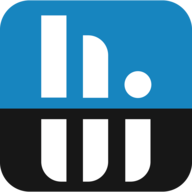Hi,
no matter what I do, can't get HWinfo to start properly. When I log on my Internet-User (no Admin) I want HWinfo to start automatically without typing in my Admin-Password and showing only sensors in the taskbar.
Tried to add HW to startup, no Program-Start, no temps on the Taskbar. Also it doesn't add a new Task in Task-Sheduler. Strangely HW shows up in Task-Manager as running, but I cannot see it running. (Taskbar empty)
Tried to add a Task-Shedule, says Acc isn't allowed to add Task-Shedules.
On Admin-Acc creating a new Task in Task-Shedule is possible, but it won't start either automatically on this Acc. I have to start it manually even here. (Program is installed on Admin-Acc.)
Only way on the Internet-Acc is to manually start and type in Acc-Name and Passwd, then it runs fine. But I don't want to do it on every start of the system. I hope there is a way to automate this process, otherwise I have to use other software.
Is it possible to have HWInfo start automatically without typing in Admin-Name and Admin-Passwd on my Internet-Acc?
Greetings
Max
no matter what I do, can't get HWinfo to start properly. When I log on my Internet-User (no Admin) I want HWinfo to start automatically without typing in my Admin-Password and showing only sensors in the taskbar.
Tried to add HW to startup, no Program-Start, no temps on the Taskbar. Also it doesn't add a new Task in Task-Sheduler. Strangely HW shows up in Task-Manager as running, but I cannot see it running. (Taskbar empty)
Tried to add a Task-Shedule, says Acc isn't allowed to add Task-Shedules.
On Admin-Acc creating a new Task in Task-Shedule is possible, but it won't start either automatically on this Acc. I have to start it manually even here. (Program is installed on Admin-Acc.)
Only way on the Internet-Acc is to manually start and type in Acc-Name and Passwd, then it runs fine. But I don't want to do it on every start of the system. I hope there is a way to automate this process, otherwise I have to use other software.
Is it possible to have HWInfo start automatically without typing in Admin-Name and Admin-Passwd on my Internet-Acc?
Greetings
Max