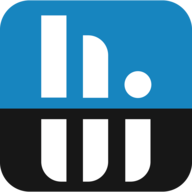idahosurge1
New Member
I am using Windows 11 Pro.
I have set HWiNFO's settings to start with Windows, see below settings.
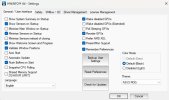
After Windows starts HWiNFO has not started. I have to go into Windows Start, go to the All Apps menu, scroll down to HWiNFO's shortcut and click on the short cut to start it. After I click on the short cut I get this:
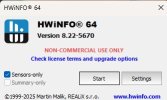
Once I click start, HWiNFO starts with sensors only and minimized.
How can I set HWiNFO to start with sensors only and minimized on Windows startup?
I even tried putting the HWiNFO shortcut in the Program Data>Microsoft>Windows>Start Menu>Programs>Startup folder and that is not work either. The above picture with the "Start" and "Settings" buttons did not even show up on the desktop after I booted into Windows.
I have set HWiNFO's settings to start with Windows, see below settings.
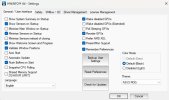
After Windows starts HWiNFO has not started. I have to go into Windows Start, go to the All Apps menu, scroll down to HWiNFO's shortcut and click on the short cut to start it. After I click on the short cut I get this:
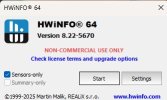
Once I click start, HWiNFO starts with sensors only and minimized.
How can I set HWiNFO to start with sensors only and minimized on Windows startup?
I even tried putting the HWiNFO shortcut in the Program Data>Microsoft>Windows>Start Menu>Programs>Startup folder and that is not work either. The above picture with the "Start" and "Settings" buttons did not even show up on the desktop after I booted into Windows.